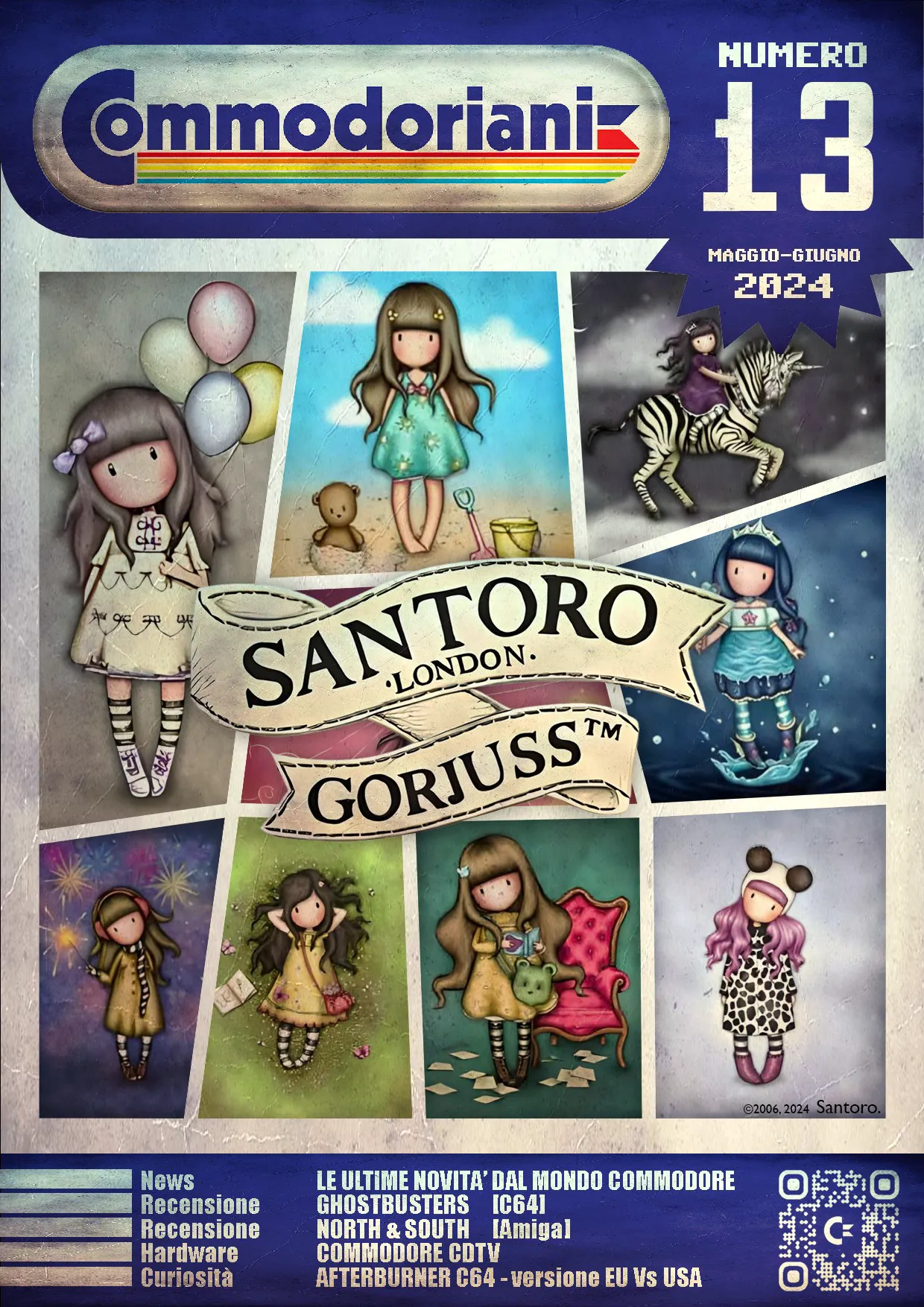Aquaris GEN 6
External Water Cooling DeviceCOMMODORE Aquaris
Liquid cooling dockingstation

COMMODORE Aquaris is an external water cooling case which boosts thermals of compatible COMMODORE laptops to the next level!
Quiet gaming or renderings in record times: With the COMMODORE Aquaris liquid cooling docking station, your COMMODORE notebook becomes a quiet gamer or an extra fast render station in stationary operation. COMMODORE Aquaris pumps distilled water through a small water cooling tube inside the notebook and thus supports the internal air cooling for a quieter operating noise, lower temperatures or maximum performance!
Although its weight of 1.3 kg and case dimensions of 195 x 72 x 166 mm allow occasional transportation, COMMODORE Aquaris is designed as powerful cooling extension for stationary use due to the need to drain the water from the notebook’s cooling tube and from the Aquaris’ water tank before each transport.
Quieter fan noise for your stationary desk setup
Loud fan emissions are one of the biggest drawbacks of high-performance laptops. No wonder! Due to their slim design, they mostly have barely more than 1 cm in height available for cooling! At the same time, fast and power-hungry GPUs and CPUs take their toll, which has to be paid for in the form of high temperatures and loud fans.
If you intend to use your portable computer mostly in a stationary setup at the desk, the COMMODORE Aquaris liquid cooling docking station can lower the noise significantly for gaming or render tasks with quieter fans:
By supporting the notebook’s internal air cooling, temperatures of the CPU and GPU are greatly reduced, allowing the laptop fans to spin much slower and quieter.
Cooler temperatures with COMMODORE Aquaris
The operating principle of the COMMODORE Aquaris external water cooling system is to assist the notebook’s internal air cooling. Distilled water gets pumped through a small metal tube resting on the notebook cooling system, absorbs part of the heat, gets back into the Aquaris external case to be cooled down by a 120mm radiator and fan in order to re-start the cycle.

Due to the combination of internal and external cooling, COMMODORE Aquaris can reduce the CPU’s and graphics card’s temperatures by up to 15 °C depending on the application (100 % fan speed in the notebook and in COMMODORE Aquaris).
The freed-up thermal headroom through Aquaris can be invested in quieter fans or in unleashing full performance with maximum power limits for the CPU and GPU.
Unleashing full performance
Maximum performance requires very high power draw, which goes hand in hand with corresponding heat development. High-end notebook graphics cards draw up to 175 watts from the power supply and even CPUs from the high-performance segment can easily reach consumption values of well over 100 watts.
Due to the relatively very thin design of today’s notebooks, no laptop cooling can dissipate this heat amount. The combination of internal air and external water cooling increases the thermal scope for higher CPU and GPU power limits. This allows you to get the last FPS out of games and shorten rendering times for video editing or 3D animation projects.
In-house developed fan and LED control
To get the most out of your COMMODORE Aquaris and adapt the external water cooling gadget to your needs, we provide you with our self-developed interface for fan and lighting control in the COMMODORE Control Center.
Inside the water cooling enclosure, a 120 mm fan cools down the radiator of the same size through which the water is pumped before it re-starts its cycle through the laptop’s water cooling pipe. The Aquaris’ fan speed can be set in 3 predefined levels as well as freely from 0 to 100 % for full control over fan noise and cooling performance.
For gamer aesthetics, the case has RGB lighting elements on the fan and cooling water reservoir, which can be customized in any color and with various animation effects or simply switched off.
Space-saving enclosure with optional LED lighting
Embedded in a relatively compact (195 x 72 x 166 mm) and lightweight (1.3 kg) matt black plastic enclosure, COMMODORE Aquaris does not take up much space on the desk and is also suitable for occasional transportation.
Due to the need to drain the water from the water cooling pipe inside of the notebook and the Aquaris’ water tank before each transport, COMMODORE Aquaris is designed as a powerful cooling extension for stationary use.

The futuristic-looking case has generous ventilation grilles on the sides to supply the 120 x 25 mm big fan with plenty of cool air. Behind the grilles are two small windows for viewing and filling in the water up to the reservoir’s recommended fill level.
At the top is the filler neck, which has been significantly enlarged compared to the previous Aquaris generation to make filling the 160 ml water tank easier and safer. The rear contains the magnetic, self-sealing hose connections as well as the power sockets for plugging in your notebook power supply and for passing the power to the laptop via the included extension cable.
How to use COMMODORE Aquaris
Place your Aquaris on free desk space next to or behind your COMMODORE notebook and ensure a save stand at the same height as your computer to avoid bubbles in the cooling liquid due to different stand heights.
- Fill your Aquaris only with distilled water via the filler neck (1)
- at the back and connect your Aquaris via the power extension cable
- with your notebook. Switch on COMMODORE Aquaris using the light blue power button on the front of the device.
- to your notebook’s watercooling ports. Plug your notebook power supply into the Aquaris’ power connector (2)
- at the back and connect your Aquaris via the power extension cable (3)
with your notebook. Switch on COMMODORE Aquaris using the light blue power button on the front of the device.

On the software side, COMMODORE Aquaris gets connected to your laptop via Bluetooth. Activate Bluetooth on your computer, start the COMMODORE Control Center (TCC) and click on “Aquaris” in the left-hand main menu. As soon as your Liquid Cooling Station has been found automatically, you can pair it with your notebook by clicking on “Connect” and will be greeted with the Aquaris interface allowing you to adjust fan and lighting settings.
After use, disconnect the Bluetooth connection in the TCC by clicking “Disconnect”, switch off your Aquaris with a long press on the light blue power button and carefully disconnect the tubes from your notebook. We highly recommend to also switch off your computer first and to leave it horizontal on the table to prevent any leaking water drops from causing damage to the electronics.
We recommend draining the laptop’s water cooling pipe using the included adapter as well as emptying the Aquaris’ water tank before each transport. Despite having self-sealing connectors, the risk of single drops leaking and damaging your laptop’s electronics during transport can’t be ruled out. Have a cloth to hand and proceed with great care.
Commodore is thrilled to launch a new editorial initiative dedicated to the community of users and enthusiasts of the big C computers, whether historical or modern.
Commodoriani 13 read more